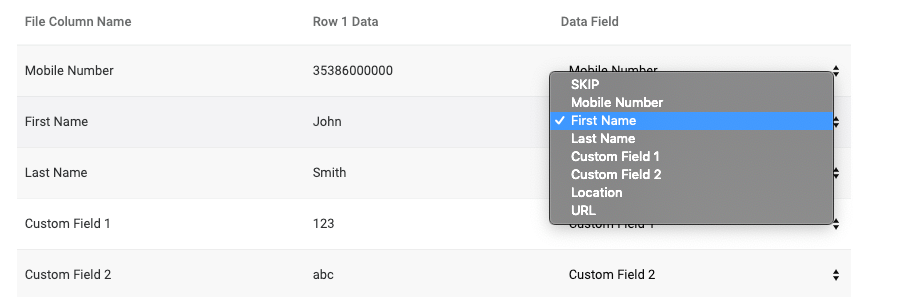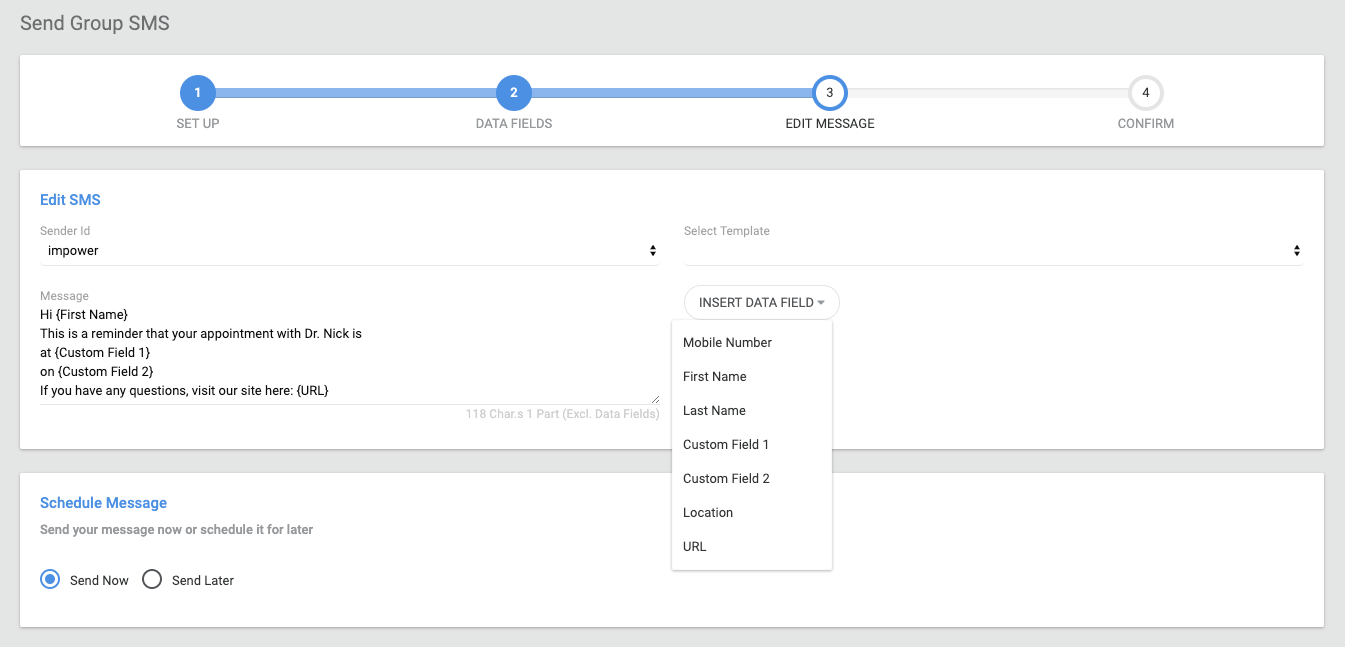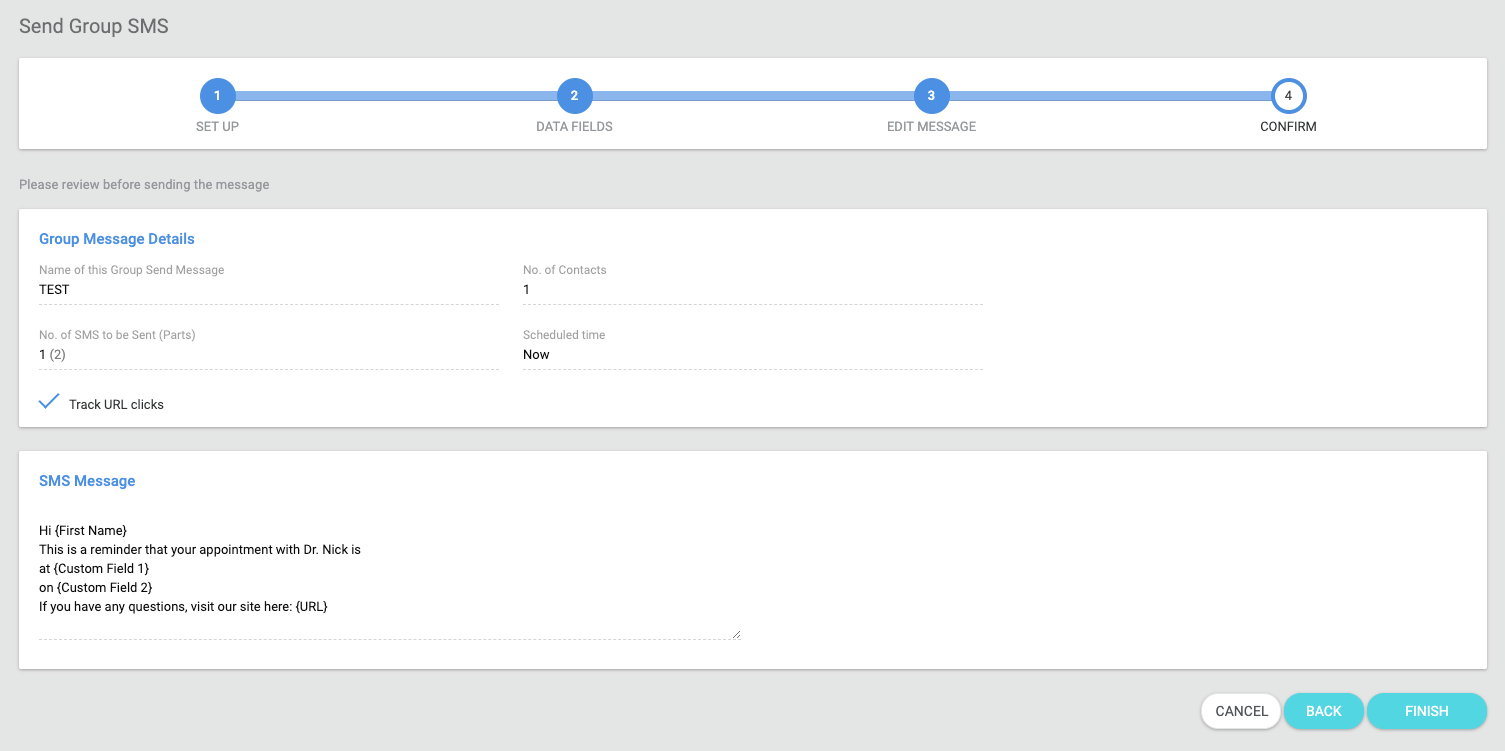Sending a Group SMS
Impower™ can be used to send bulk messaging to up to 10s of thousands of recipients in a single batch. This feature is particularly useful when sending out mass updates to your customers, quickly and effortlessly.
Step 1 – Set Up
To send a group SMS, Click Send SMS on the left of the screen and select Send to Group from the drop-down.
First, you must name the group message under Message Details e.g. “Appointment Reminders”. Then you can choose a CSV file to upload either by clicking select or you can drag and drop your file in the CSV box on the right. Once your CSV file is uploaded, hit Next.
Step 2 – Data Fields
Stage 2 of this process is making sure your file maps to the correct Data Fields. To do this, simply make sure that the details in the File Column Name match Row 1 Data and that matches Data Field ie Mobile Number is mapped to a mobile number, and the Data Field is Mobile Number, as seen below.
If you follow the pre-formatted template guidelines, this should be in order. If you need to make any adjustments to the Data Field, simply select the correct Data Field from the dropdown on the right, as shown.
Once you’re happy all is in order, hit Next.
Step 3 – Edit Message
Now you can edit your SMS by selecting the Sender ID, Template and Message contents.
As mentioned before, you can merge to content of your message templates, with the details of the Custom Fields.
You can also choose to send your SMS instantly by selecting Send Now, or schedule your message for a later time and date. Please note when choosing to Send Later the format of the dare is mm/dd/yyyy and time is 24h. Proceed by clicking Next.
Step 4 – Confirm
Finally, you can review your message before sending and revert back is any changes need to be made. Also, if you have included in the URL data field, you will be presented with the option for tracking URL clicks as well on this screen. If all is in order, click Finish. Your Group SMS will then be sent.