To enhance security and prevent unauthorised access to your account, you can now optionally use the Google Authenticator app as an extra step when logging in to your Impower account.
Any user of your account can enable 2-Step Verification if they wish – and as an Account Owner you can also decide whether to enforce 2-Step Verification with all of your account users so that they must activate 2-Step Verification in order to use Impower.
How to Activate 2-Step Verification
- Download the Google Authenticator App from the App Store or Google Play.
- Go to your Account Profile on the top right menu and scroll down to ‘Activate 2-Step Verification’
- Follow the instructions on screen
- To test, just logout and login again: you will be asked to enter a 6 digit code from the Google Authenticator app.

Please note the following tips:
- Currently 2-Step Verification is offered solely via the Google Authenticator app, so any user will need to have an Android or iOS smartphone with this app in order to avail of the 2-Step Verification feature
- Once 2-Step Verification has been activated, users will need to enter a code from the Authenticator app every time they login so you will need to consider whether the additional security you will gain outweighs the potential inconvenience of having to enter the code every time