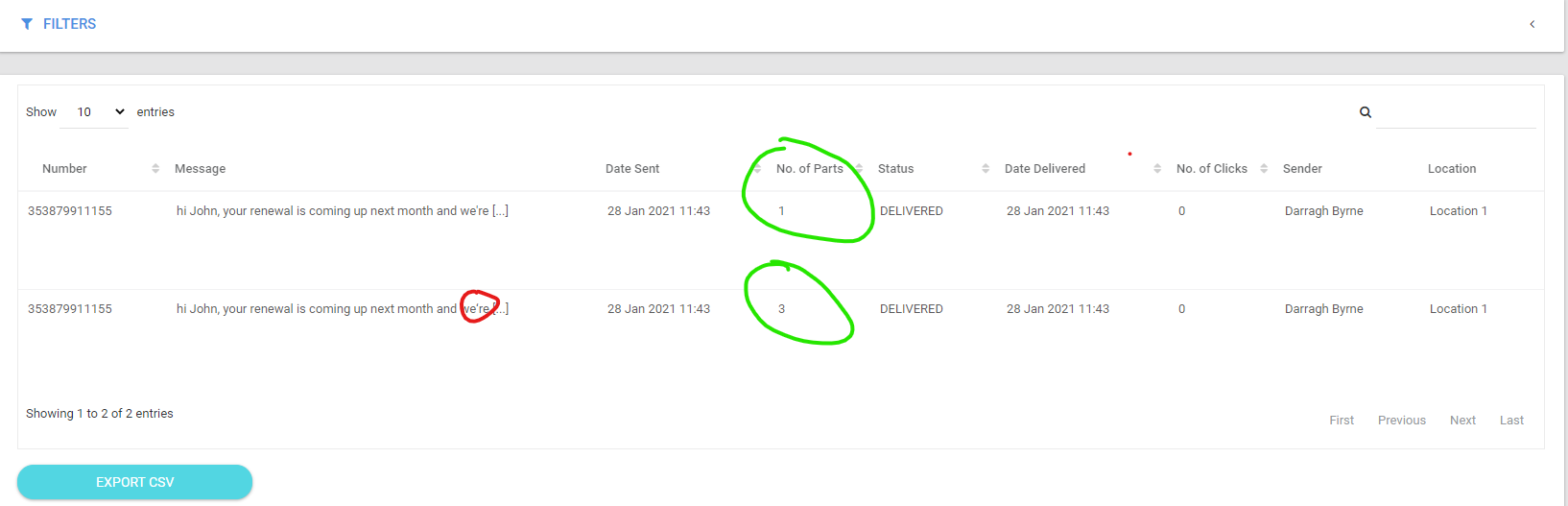Minimising the character count in your SMS
When creating a new message or template you need to make sure to only use the standard GSM character set (see table below) and avoid non-standard characters where possible, as these can affect the character count.
A very common issue occurs when copying and pasting from a Word template which uses non-standard apostrophes and hyphens, which can reduce your available characters to 70 so your message may require 2, 3 or more credits to send. So if you see ‘ or “ in your message you should type over with the standard apostrophe when editing the message in Impower.
Other common non-standard characters:
€ = uses 2 chars out of 160
Fadas = 1 character out of 70
Standard GSM character set (below left)
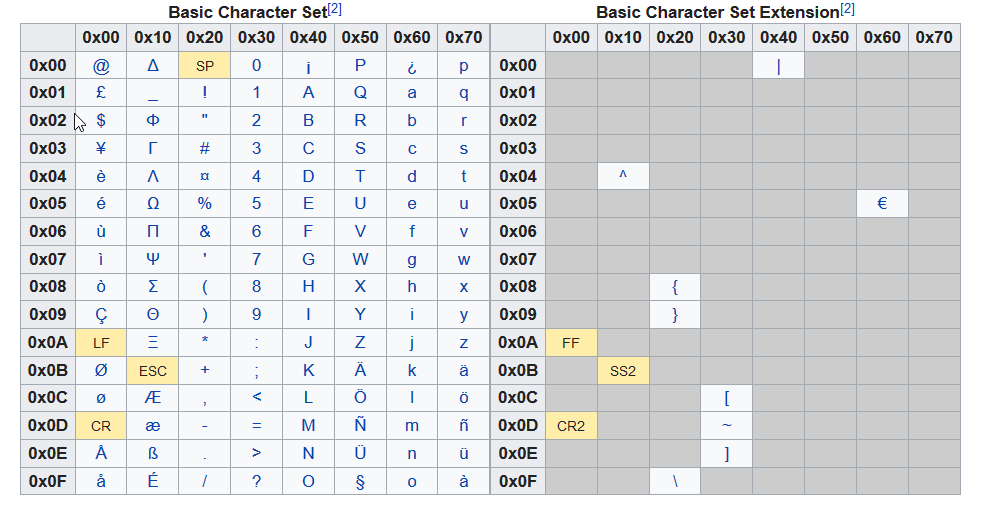
How to avoid going over the 160 character limit;
In general it’s best to compose your messages in Notepad, save the template in Impower, and double check the character counter when you do so. You should also check how many parts have been sent when you send your test message. Don’t wait until after you have sent a large text-out as it would be too late to change at that point.
You can see in the messages below we sent the exact same message apart from the apostrophe used – however the message count is 3 for the second message because the non-standard apostrophe is used.
Useful links:
Article on Multi-part or Concatenated SMS (how many characters in each message part)