Having trouble uploading your file?
If you encounter issues when uploading a file when sending to a group, we have a few things you can try to resolve any issues. In this trouble-shooting guide, we’ll explain some of the common issues that you can look out for.
- Check you have the right data in your data fields (i.e First Name, Last Name, Phone Number etc.)
- If you enter incorrect information into these areas, such as a name into a phone number section, this will cause issues with your file upload, so please ensure that they appropriate information is in the correct column.
- Check your file is saved as a standard .CSV file, here are two support articles for both Microsoft Excel and Google Sheets to help:
- When adding information to your file, please ensure that there are no special characters added that may cause issues.
- Problematic characters includ fadas, and other language specific characters.
- You will generally see an “Unsupported GSM sign” error message if this is the case.
- Microsoft Excel may convert phone numbers to scientific numbers which then cannot be read or uploaded as phone numbers.
- Example, if this setting is effecting your file, you will see 12345678901 as 1.23E+10 instead.
- Solution to stop Excel from changing your data to scientific notation: select your phone numbers column, right click, and click “Format cells…” and choose Number then re-save the file as .CSV
- There may be hidden errors with the file you are using, which may not be immediately apparent
- If in doubt, try using a fresh file each time and import in the required information
If you continue to have issues with your file, feel free to reach out to our Support team for further support at support@puca.com